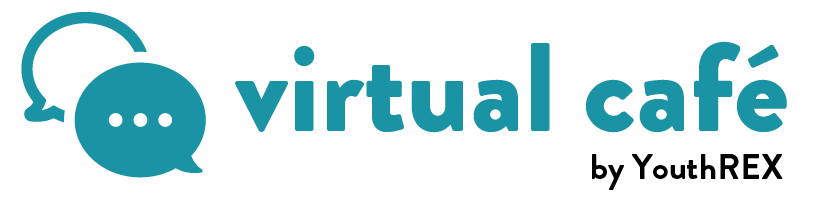We’re so excited to have you as a member of this online community!
Are you isolated geographically or in your workplace? Are you looking to network with others who may be grappling with similar questions or challenges? Do you want to share resources and opportunities across Ontario’s youth sector?
All of the content on REX Virtual Café is public, including the Members directory, but you can only post and engage with content or interact with other members when you have registered.
As a registered member of REX Virtual Café, you can:
- CONNECT with stakeholders across Ontario;
- SHARE how you are responding to the issues, challenges, and opportunities that arise in your work; and
- LEARN from one another.
Be sure to read our Welcome! message to learn more about REX Virtual Café.
You can use this platform to:
- network with other members;
- engage in and/or follow discussions connected to different community of practice topics;
- share and/or access resources; and/or
- post what is happening in Ontario’s youth sector, such as job and volunteer openings, events, funding requests, professional development opportunities, and youth sector news.
This Guide will help you to get started on becoming a registered member and using the REX Virtual Café platform. If you can’t find the answer to a question, please review our Frequently Asked Questions (FAQs) or contact us at community@youthrex.com.
Getting Started
Go to Cafe.YouthREX.com.
Step 02
Click on the “Sign up” button located at the top right corner.
Step 03
Register!
- Register using your email
- Complete the registration form (you will be able to edit your profile information once you are registered). You will need to specify your First Name, Last Name, and User Once you complete the form and acknowledge that you accept our terms of service, you will receive an email with your confirmation key, which will allow you to activate your user account.
- Check your email and click on the link Once the page loads, you may click on the button to Activate your account. You will then be logged-in to the platform.
- If you haven’t already, consider completing your profile information so that other members can get to know you! (See also Member Options & Features below.)
- Register using your existing Facebook or Google account. Click on the icon button for the platform (Facebook or Google) you prefer to connect to your user account. You will be prompted to log-in through that You will need to confirm your First Name, Last Name, and User Name.
- Review and accept our terms of service. Once you have accepted, your account will automatically be generated and you will be logged-in to the platform.
- Consider completing your profile information so that other members can get to know you! (See also Member Options & Features )
Step 04
Connect!
Other members who are signed-in will be able to see your profile information and connect with you directly. (The tiny green circle at the top right corner of a member’s profile picture or avatar indicates that the member is currently online.) Remember to Logout after your session, especially if you are using a public or unsecure device (simply click on your user name at the top right of the platform to access the drop-down user menu and find Logout as the last option on this list). To access the platform after you have logged out, simply sign in again!
Go to cafe.youthrex.com!
Step 02
Click on the “Sign in” button located at the top right corner.
Step 03
Sign in!
a) Sign in using your email address. Please enter your email address and password and click “log in” to access the platform.
Remember Me: If you would like to have your email account automatically filled in the next time you go to the sign in page, click on “Remember Me” just above the Log In button.
Forgotten Password: If you have forgotten your password, please click “Forgot Password” and a password reset message will be sent to your email address.
b) Sign in using your existing Google or Facebook account. Click on the Facebook or Google icon located below the “Log In” button to access the platform. A message window may pop-up asking you to authenticate your Facebook or Google account. If you are already logged in to your account of choice, your sign in will be instant.
Step 04
Enjoy!
Remember to Logout after your session, especially if you are using a public or unsecure device (simply click on your user name at the top right of the platform to access the drop-down user menu and find Logout as the last option on this list). To access the platform after you have logged out, simply sign in again!
PROFILE
You can View and/or Edit your profile by clicking on this option. Other members can view your profile by clicking on your user name.
Your profile includes a Profile Photo that you can upload and edit; you can also choose to take a photo by allowing the platform to access your device’s camera. Your Profile Photo will appear in the Members directory and next to your posts and comments across the platform. You may also choose to add a Cover Photo to your profile, which will appear only to those who view your profile page.
(You will notice guidelines for the size of each photo when you choose to upload or edit.)
Your profile includes your First Name, Last Name, and User Name, all of which are required when you register. You can then choose to specify your Service Area and to include a short bio (About Me). We encourage you to include information about your interests and your work so that other members can get to know you!
You may also choose to share links to your social media profiles (Facebook, LinkedIn, and/or Twitter), as well as your Program Website, so that members can engage with you beyond the platform. These links will appear as linked icons on your profile page.
Note that there are privacy settings for the information you share on your Profile. With the exception of your First Name, which will be seen by All Members, you can specify who is allowed to see each of the other sections, or fields, of your Profile. You can also specify your preferences on the Privacy tab of the Account section..
ACCOUNT
• You can edit your Login Information – your Account Email (which you specified or confirmed when you registered) and your Password. You can change your password by adding and repeating a new password, then clicking on the Save Changes button. • Edit your Email Preferences to specify when you receive notifications. Be sure to click on the Save Changes button if you make any edits or updates. • You can link (and unlink) your REX Virtual Café user account to your Facebook and/or Google Social Accounts at any time. • Once again, you can specify your Privacy settings to determine who may see your profile details. Be sure to click on the Save Changes button if you make any edits or updates. • You can also specify who can send you Group Invites. On REX Virtual Café, Groups are referred to as Communities.
TIMELINE
Your Timeline tracks all of your activity on REX Virtual Café, and provides shortcuts to the latest updates from other members, your connections, and the different Communities; you can view your Likes, the activity of your Connections, activity within your Groups (Communities), Mentions, and who you are Following. You can also Like or Comment on activity that appears on your Timeline.
NOTIFICATIONS
You will be notified of Likes, Mentions, and new Connections.
MESSAGES
You can send and receive messages from your Connections.
CONNECTIONS
You can Follow any member, and you can also send members connection requests by clicking on the Connect button underneath their Profile Photo in the Members directory. You can also click on the Connect and/or Follow buttons on a member’s profile page.
GROUPS
On REX Virtual Café, Groups are known as Communities – Communities of Practice topics. This option allows you to view the Communities you have joined.
There is also a Community Board where members can share job postings, events, and other youth sector opportunities from across Ontario.
You can view all of REX Virtual Café’s Communities by clicking on the menu title at the top of the platform.
FORUMS
Forums are Discussions, categorized by Community, as outlined above. This option allows you to view the Discussions you’ve started (My Discussions), your replies (or posts) to existing Discussions (My Replies), those Discussions you are tracking as your Favorites (My Favorites), and those Discussions to which you have subscribed (Subscriptions).
You can view all of the Discussions taking place across REX Virtual Café by clicking on the menu title at the top of the platform.
PHOTOS
You can upload photos to share on your profile page, and you can organize these photos into albums that you create on the platform and share through your profile page.
EMAIL INVITES
Use this tool to send invitations to colleagues and to other youth sector stakeholders to join REX Virtual Café.
LOGOUT
Remember to Logout after your session, especially if you are using a public or unsecure device. To access the platform after you have logged out, simply sign in again!
There is also a Community Board where members can share job postings, events, and other youth sector opportunities from across Ontario.
You can view all of REX Virtual Café’s Communities by clicking on the menu title at the top of the platform. You will then be able view the Communities (also known as Groups) to which you belong.
Members can Reply to posts within Discussions (click the ‘Reply’ button and enter your message and/or photo; you can also be notified by email if another member replies to your post) and can Subscribe to the activity of Discussion threads. You can also track Discussion threads by marking which are your ‘favorite’ (click on the Favorite button, which is the star icon).
Members can also start new Discussions within Communities by clicking on the Community of relevance, clicking on the Discussions tab within that Community, and then clicking on the ‘New discussion’ button. Members can then also Favorite or Subscribe to the activity of that Discussion thread.
You can view all of the Discussions taking place across REX Virtual Café by clicking on the menu title at the top of the platform.
Within the Community Board, you will notice that there are three existing Discussions to which you can contribute:
- Networking and Resource Sharing
- Share Events
- Share Job Postings and Volunteer Opportunities
To contribute a post, select the relevant Discussion and simply reply to share a resource, event, job posting, and/or volunteer opportunity.
The Members drop-down menu will also allow you to access the Getting Started Guide and our Terms of Service.
If you would like to learn more about REX Virtual Café or YouthREX, you can select the Welcome! menu title at the top of the platform. The Welcome! drop-down menu will also allow you to access our Frequently Asked Questions (FAQs). You can also connect to the YouthREX website or Contact a member of our team.